Creating an engaging and functional homepage is crucial in establishing your online presence. In this guide, we will walk you through the process of creating an impressive homepage using WordPress, one of the most popular and user-friendly website platforms available today.
Before we delve into the specifics of homepage creation, let’s get know WordPress. WordPress is a versatile content management system (CMS) that powers millions of websites worldwide. Whether you’re a blogger, a small business owner, or an e-commerce enthusiast, WordPress offers a user-friendly interface and a wide range of customization options to bring your online vision to life.
Table of Contents
Why Is Your Homepage Important?
Your homepage is like the front door to your virtual world. It’s the first thing visitors see when they land on your website. Just as a well-designed storefront can entice people to enter a physical store, a captivating homepage can excite the interest of online visitors and encourage them to explore your site further.
Your homepage serves as a navigational hub, providing access to essential information, products, or services you offer. It’s your chance to make a solid first impression and establish trust with your audience.
Creating Your WordPress Homepage
Now that you clearly understand why your homepage is vital and have a plan in place, it’s time to start setting up your WordPress homepage.
WordPress Homepage Setup
Before creating your homepage, you need to have WordPress setting and running. Installing WordPress is a relatively simple process, thanks to its famous “5-minute installation.
Here’s a brief overview:
-
- Web Hosting: Ensure you have web hosting that supports WordPress. Many hosting providers offer one-click WordPress installations, simplifying the setup process.
- Download WordPress: Download the latest version of WordPress from the official website.
- Database Setup: Create a database and database user through your hosting control panel.
- Installation: Upload the WordPress files to your web server and run the installation script. You’ll need to provide database details during this step.
- Login: Once the installation is complete, you can log in to your WordPress dashboard using your chosen username and password.
If you are a beginner and don’t know how to set up WordPress, read this article.
Choosing the Right Theme
After successfully installing WordPress, the next step is to choose a suitable theme for your website. WP offers a vast library of free and premium themes that provide various styles and purposes.
Consider these factors when selecting a theme:
-
- Design: Choose a design that aligns with your brand or website niche. Themes come in various styles, from minimalist to vibrant, so find one that suits your vision.
- Responsiveness: Ensure the theme is responsive, meaning it adapts well to different screen sizes and devices. Mobile-friendliness is crucial for user experience and SEO.
- Customization: Look for themes that offer effortless customization options. You’ll want the flexibility to tailor the design to your preferences.
- Speed: Opt for a theme optimized for speed. Faster websites lead to better user satisfaction and search engine rankings.
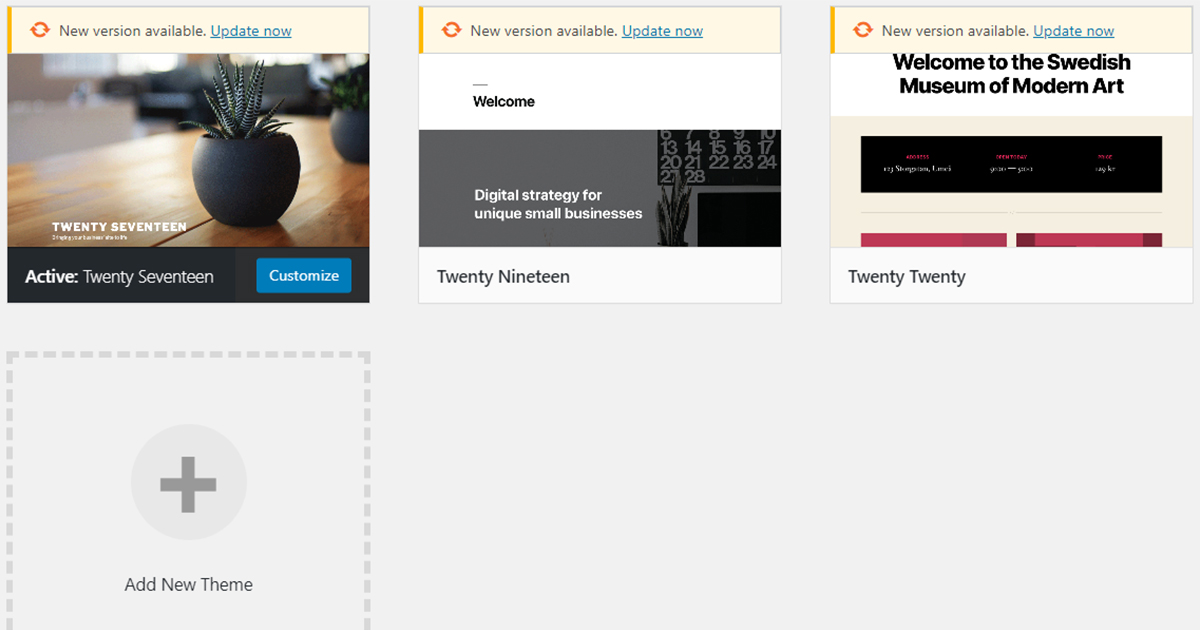
Configuring Front Page Settings
With WordPress and your theme in place, it’s time to configure your front page settings to ensure your homepage displays the content you want.
Setting a Static Homepage
WordPress allows you to choose between a static homepage or a dynamic blog page as your site’s front page. A static homepage is ideal for business websites, portfolios, or any site where you want to control the content visitors first see.
Selecting a Page as Your Homepage
To set a static homepage, create a new page within WordPress or use an existing one you want to serve as your homepage. You can then designate this page as your homepage in the settings.
Adjusting Reading Settings
In the Reading Settings of your WordPress dashboard, you can specify which page you want to use as your homepage and which one to use for your blog posts. This configuration helps WP understand your site structure.
Homepage Display Options
Additionally, you can choose how many blog posts are displayed on your homepage, which can be helpful if you want to showcase recent articles or keep the focus on other content.
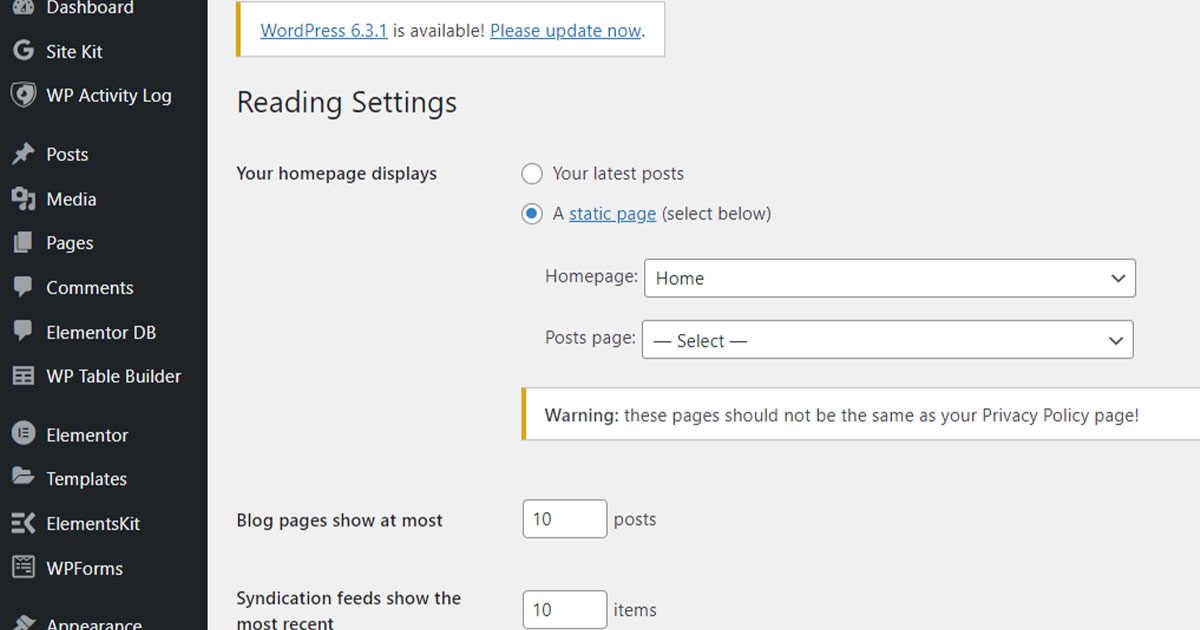
Designing Your Homepage
Next, you have to plan the design of your homepage to make it visually appealing and user-friendly.
Customizing the Header
The homepage’s header is the first thing visitors notice, so it’s crucial to customize it according to your brand and design preferences.
It includes:
-
- Upload your logo: Upload it to your WordPress dashboard, ensuring it’s aligned with your branding.
- Navigation Menu: Design a user-friendly menu that helps visitors easily explore your website. Consider your menu structure and the categories you want to feature.
- Header Image or Video: Select an eye-catching image or video that reflects your site’s purpose or captures your audience’s attention.
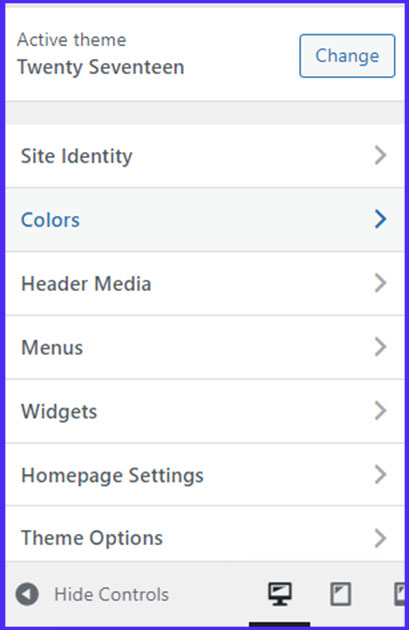
Adding Essential Homepage Elements
To create an engaging homepage, you’ll want to add essential elements that provide value to your visitors and encourage them to stay on your site.
Featured Images
Ensure your featured images are appropriately sized and optimized for fast loading. Use high-quality images to enhance the visual appeal of your homepage.
Call-to-Action Buttons
Use strategically placed buttons that direct users to take specific actions, such as “Sign Up,” “Learn More,” or “Shop Now.”
Widgets and Content Blocks
Consider adding recent posts, popular posts, testimonials, or an email signup form to engage visitors and provide helpful information.
Styling Your Homepage
Pay attention to styling details to maintain a cohesive and professional look for your homepage.
Choose fonts: Select fonts that align with your brand’s style guide and are easy to read on all devices.
Colour Schemes: Use consistent colour schemes that match your brand’s colours. It will create a visually appealing and memorable homepage.
Branding: Ensure that your homepage reflects your brand identity throughout, from the header to the footer.
Enhancing User Experience
Creating an exceptional user experience on your WordPress homepage is vital to retaining visitors, encouraging exploration, and achieving your website’s goals.
Creating an Intuitive Menu
Navigation Menu
Ensure your navigation menu is user-friendly by organizing it logically. Use clear, concise labels for menu items that accurately describe their content.
Prioritize essential pages or sections to appear prominently in the menu, such as “Home,” “About,” “Services,” or “Shop.”
Menu Customization
Customize your menu to match your site’s branding and style. You can adjust the menu’s appearance, fonts, and colours and add icons to menu items for visual appeal.
Implementing SEO Best Practices
Effective SEO (Search Engine Optimization) practices are essential to improving your homepage’s visibility in search engine results and attracting organic traffic.
Keyword Research for Homepage SEO
Conduct keyword research to identify relevant and high-traffic keywords related to your website’s niche. Use tools like Google Keyword Planner, Ahref’s and Semrush to discover valuable keywords.
Incorporate these keywords into your homepage content, headings, and meta tags.
On-Page SEO Optimization
To further optimize your homepage for search engines, follow these best practices:
-
- Clear and Concise Content: Keep your homepage text clear, concise, and relevant to your website’s purpose. Avoid unnecessary jargon or overly complex language.
- Keyword Placement: Strategically place your chosen keywords in your homepage’s headline, subheadings, and body text. However, be mindful of keyword stuffing, which can harm your SEO efforts.
- Internal Linking: Include relevant internal links within your homepage content. These links help with SEO and guide users to other valuable pages on your site.
- Image Optimization: Optimize images on your homepage for SEO by adding descriptive alt text and ensuring proper image compression for faster loading times.
- Schema Markup: Consider adding schema markup to your homepage, providing search engines with structured data that can enhance the display of your site in search results.
- Meta Tags and Descriptions: Craft compelling meta titles and descriptions for your homepage. These elements are displayed in search engine results and should entice users to click through to your site. Ensure that your meta tags accurately reflect the content and purpose of your homepage while incorporating your target keywords.
Many premium and free tools are available like Yoast.com to improve the presence of your website.
Ensuring Mobile Responsiveness
In an increasingly mobile-driven world, ensuring your homepage is mobile-responsive is essential for a positive user experience.
Mobile-Friendly Design Tips
-
- Responsive Design: Choose a responsive WordPress theme that automatically adjusts the layout and content to fit various screen sizes, including smartphones and tablets.
- Testing: Regularly test your homepage on different devices to ensure it looks and functions correctly. Pay attention to font size, button spacing, and image loading.
- Optimized Media: Optimize images and videos for mobile viewing to reduce load times and maintain a smooth user experience.
Advanced Homepage Customization
Now that you’ve learned to build the homepage, it’s setting and designing in WordPress.
Exploring WordPress Page Builders
Page builders are potent tools that empower you to design complex and visually stunning layouts without extensive coding knowledge. They work on a drag-and-drop principle, allowing you to create custom designs effortlessly.
Several page builder plugins are compatible with WordPress, offering unique features and capabilities. Some popular options include Elementor, Divi Builder, Beaver Builder, and WPBakery Page Builder. Consider your specific needs and preferences when selecting a page builder.
Utilizing Homepage Templates
Templates provide a convenient way to jumpstart your homepage design, saving time and effort.
Theme-Specific Templates
Some WordPress themes come with pre-designed homepage templates that align with the theme’s overall style. Explore your theme’s template options to see if any suit your needs. Customization is usually available to tailor templates to your brand.
Customizing Templates
Even if you start with a template, you can customize it extensively to make it unique. Adjust layout, colours, fonts, and content to match your brand and goals.
Integrating a Blog Section
If your website includes a blog or news section, it’s essential to integrate it into your homepage for better user engagement.
Create dedicated blog pages within WordPress where you can publish your articles. Organize your blog posts into categories and tags to make navigation easier for your readers.
To feature your latest blog posts on your homepage, you can use widgets or shortcodes provided by your page builder or theme. Highlighting recent posts or featured articles on your homepage can encourage visitors to explore your blog content.
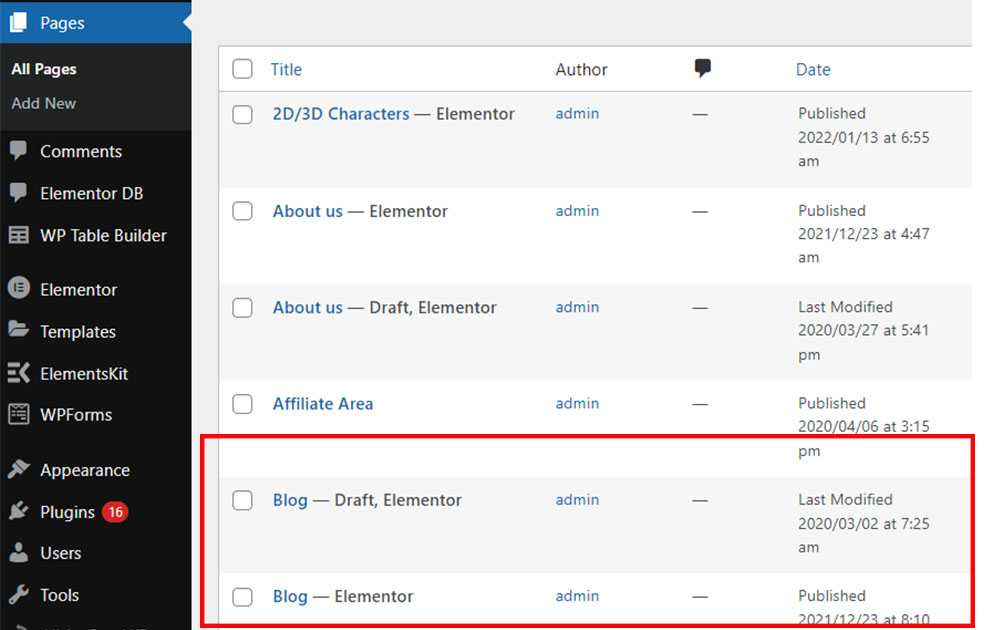
Add Media and Content
Uploading images to your homepage is a great way to enhance visual appeal. Ensure that images are relevant to your content and optimized for web use. Compress images to reduce load times and use descriptive alt text for accessibility and SEO benefits.
Embedding Videos
Video content can captivate your audience and convey information effectively. Embed videos from platforms like YouTube or Vimeo by pasting the video’s URL into your homepage editor. Adjust video dimensions and settings as needed to fit your layout.
Embedding Media
Integrate your social media feeds directly into your homepage to keep your audience engaged and updated. Many plugins and tools allow you to display your latest social media posts or tweets, creating dynamic content.
Add External Content
Beyond text and media hosted directly on your site, you can incorporate external content through embed codes. These files might include other platforms’ presentations, maps, or interactive elements. Ensure that the external content enhances your homepage’s user experience.
Managing Content on Your Homepage
Effectively managing content on your homepage ensures that it remains up-to-date and appealing to your audience.
Organize your homepage content logically, prioritizing the most essential and current information. Use headings, subheadings, and clear formatting to make the content easy to scan.
Consistently update your homepage with fresh content, including blog posts, news, or featured products. Regular updates keep your audience engaged and signal to search engines that your site is active and relevant.
Reviewing and Launching of Homepage
Before making your homepage live, thoroughly review and test it to catch any errors or issues. Check for spelling and grammatical errors, broken links, missing images, or formatting problems.
Test your homepage’s responsiveness on various devices and browsers. Ensure it looks and functions correctly on desktops, laptops, tablets, and smartphones. Pay attention to text readability, image alignment, and button functionality.
Once you are satisfied with the final version of your homepage, it’s time to make it live for the world to see. If you haven’t already, set up your domain name and hosting with your chosen provider. Ensure that your domain is correctly mapped to your WordPress site.
Confirm that your hosting environment meets the technical requirements for your website, such as server capabilities and security settings.
After completing the QA and testing processes, you’re ready to launch your WordPress homepage and share it with your target audience.
Remember that website development is an ongoing process, and in the last section, we’ll summarize the key steps you’ve taken and offer some tips for continued optimization and success.
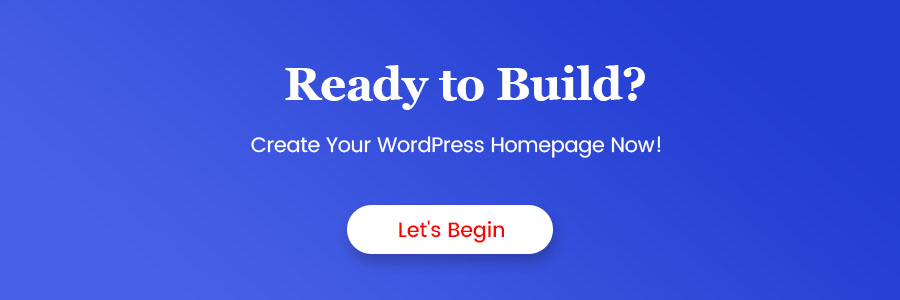
Conclusion
Take Your WordPress Homepage to the Next Level
By following these steps and continuously optimizing your WordPress homepage, you’ll create a great first impression and build a valuable online presence that effectively communicates your brand, engages your audience, and achieves your website’s goals.
Remember that the digital landscape is constantly evolving, so staying informed about the latest web design trends, SEO techniques, and user experience best practices will help you maintain a competitive edge and ensure long-term success for your WordPress homepage.
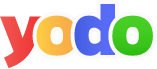
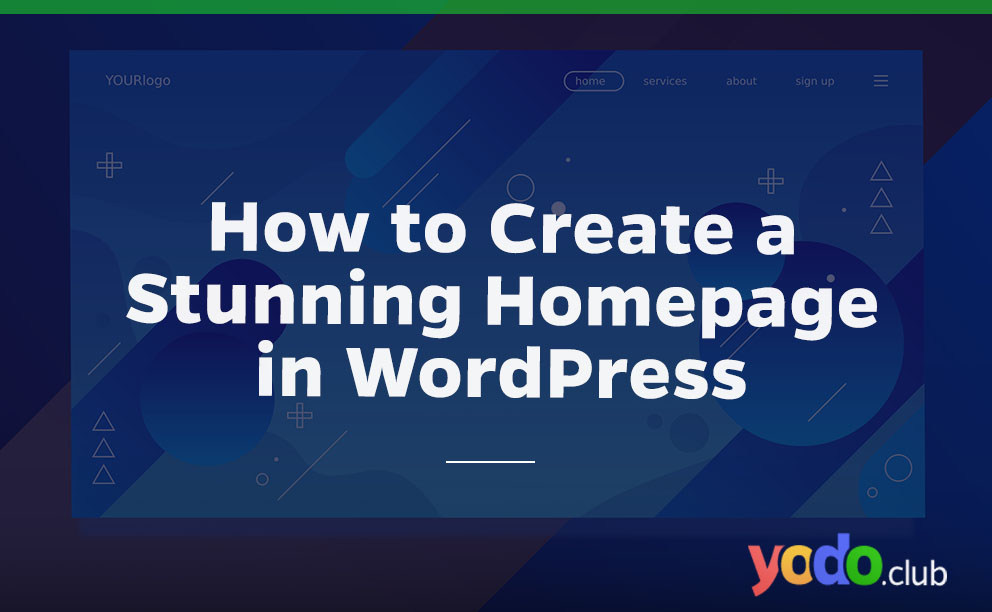
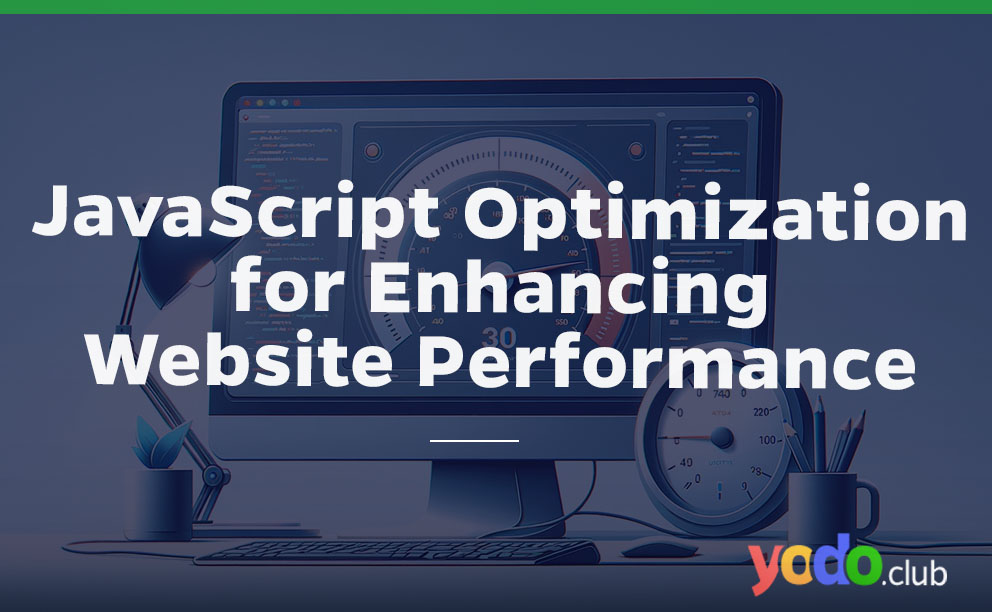
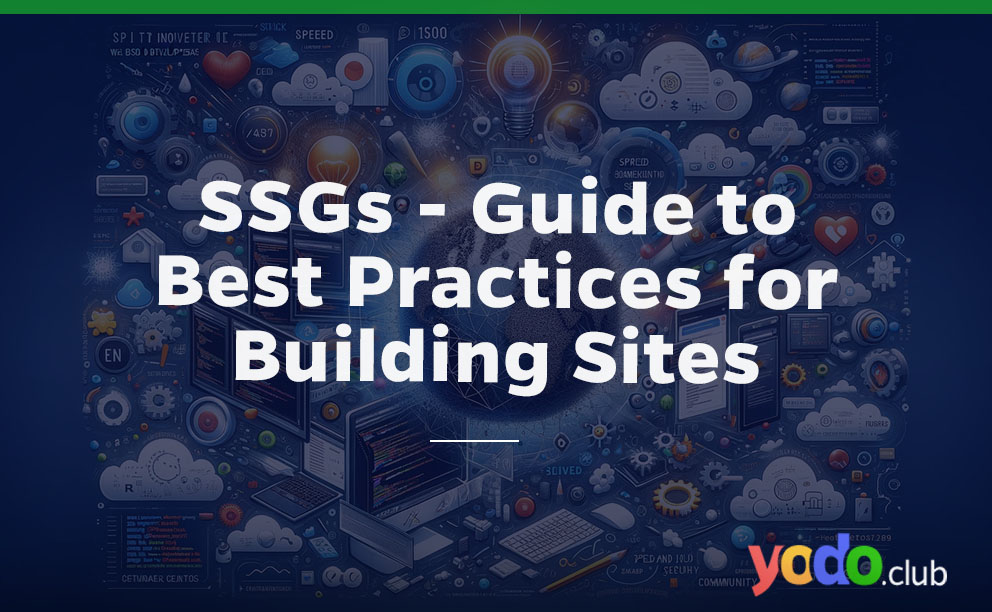
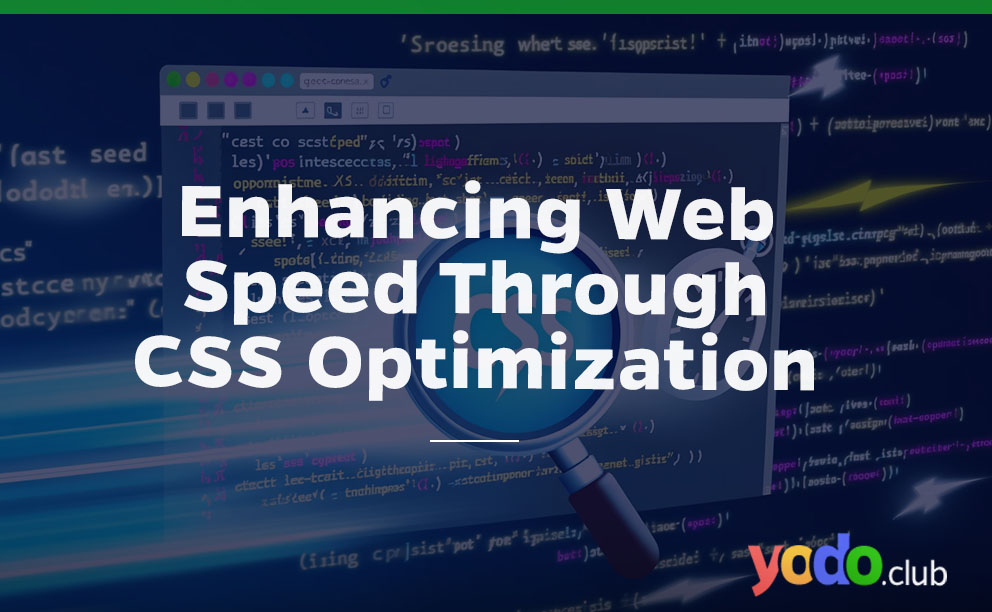

 & Passion.
& Passion.