We will discuss the WordPress excerpts and focus on the powerful “get excerpt” function. If you’re a WordPress user or developer, understanding how to utilize this function effectively can significantly enhance your content display and improve the overall user experience on your website.
WordPress, one of the most popular content management systems (CMS), provides a range of built-in functions to manipulate and display content. The “get excerpt” function is a valuable tool that allows you to extract a concise summary or snippet from your posts or pages.
This guide will teach all knowledge and methods to a beginner or skilled user looking to optimize excerpts.
WordPress generates excerpts based on the first few lines of your content by default.
This article will provide instructions from steps to tips and best practices for customizing the excerpt length. You will also know about showing excerpts on your website, enhancing them with “Read More” links, and studying advanced techniques for modifying snippets. Additionally, we will highlight plugins and tools that can simplify working with WordPress excerpts.
Table of Contents
What is Excerpt in WordPress?
Excerpts act as concise summaries of your content, providing a glimpse into what visitors can expect when they explore further. They are teasers that entice readers to click and engage with your posts or pages.
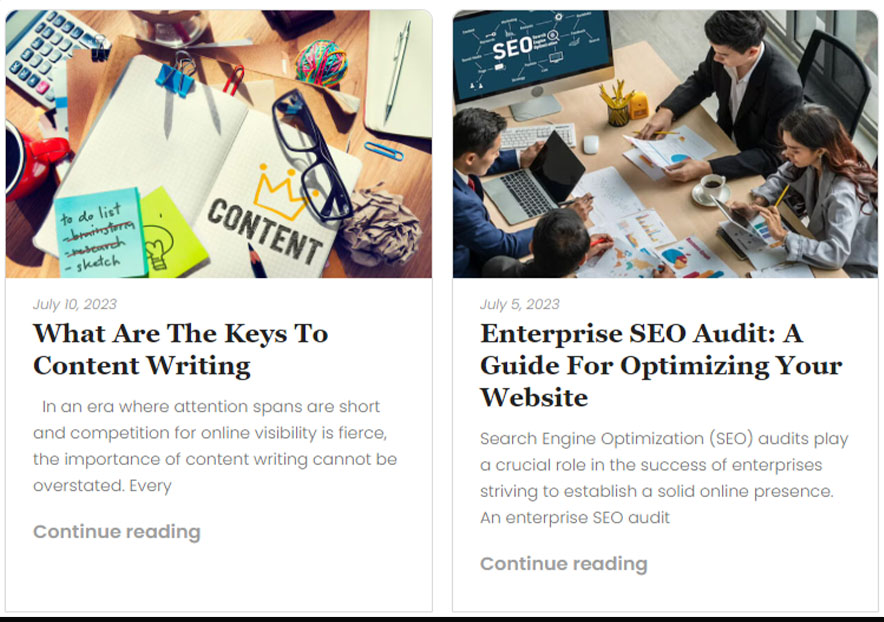
Why WordPress Excerpts are Essential?
Here’s why excerpts are crucial for content display and user experience:
Improved readability
By presenting a condensed version of your content, excerpts make it easier for visitors to scan through your website and quickly assess the relevance and appeal of each post. The overall readability of your website enhances.
Clarity and focus
Excerpts allow you to distill your content’s main points or highlights, ensuring your message is clear and focused. Instead of overwhelming visitors with a lengthy post, you can capture their attention with a concise and compelling excerpt.
Time-saving for users
In today’s fast-paced digital landscape, users appreciate efficiency and quick access to information. Excerpts provide a convenient way for them to preview multiple posts or pages without reading each one. This time-saving aspect improves the user experience and encourages them to explore more content.
Benefits of Adding Excerpts on WordPress Websites
Using excerpts in your WordPress website offers several benefits that can positively impact user engagement and overall site performance.
Here are some advantages of incorporating excerpts:
-
- Engaging and enticing
Well-crafted excerpts serve as hooks that capture the attention of your visitors. They provide a glimpse into the content, arousing curiosity and encouraging them to delve deeper into your posts or pages. - Enhancing navigation
Excerpts can improve the navigational experience for users by providing a structured and organized overview of your content. They allow visitors to quickly identify relevant topics or articles of interest, guiding them to your website’s most valuable and relevant information. - SEO optimization
Excerpts are crucial in search engine optimization (SEO) by providing concise, keyword-rich snippets that search engines can understand and index. When optimized correctly, excerpts can improve search rankings and increase search engine results page (SERPs) visibility. - Consistent design and layout
It lets you maintain a consistent design and layout across your website, especially when displaying content in grids or lists. By providing a standardized summary format, excerpts create a cohesive visual experience that enhances your website’s aesthetics and professionalism.
- Engaging and enticing
How WordPress Generates Default Excerpts
WordPress uses a predefined method to generate excerpts when you don’t specify a custom excerpt. By default, it takes the first 55 words from your post content and appends an ellipsis ([…]) at the end. It automatically strips HTML tags and shortcodes from the content to create a plain text excerpt.
It’s important to note that the word count of the excerpt can be modified using filters and functions, allowing you to adjust the length according to your preference.
Limitations and Drawbacks of Default Excerpts
While the default excerpt functionality in WordPress provides a quick way to create excerpts, it has a few limitations and drawbacks that may not be ideal for all scenarios:
-
- Lack of customization: Default excerpts provide little control over the generated excerpt’s length, content, or formatting. Suppose you display a specific portion of your content as an excerpt or want to style the section differently. In that case, the default functionality may need to be revised.
- Incomplete or irrelevant information: Depending on the structure of your content, the default excerpt may only sometimes capture the most informative or attention-grabbing parts. It could result in excerpts that need to accurately represent the essence of the content, potentially leading to confusion or disinterest for readers.
- Insufficient context: With a fixed word count, default excerpts may trim your content to remove crucial context or break sentences abruptly. It can affect the overall flow and readability of the excerpt, potentially deterring users from exploring further.
Demonstrating Default Excerpts in Action
Let’s look at how default excerpts appear on a WordPress website.
Suppose you have a blog post titled “The Best Travel Destinations for Adventure Seekers.” If you haven’t specified a custom excerpt, WordPress will generate a default excerpt by extracting the first 55 words:
Lorem ipsum dolor sit amet, consectetur adipiscing elit. Sed vehicula euismod consequat. Cras venenatis purus id felis vestibulum commodo. Nullam in semper mauris, non interdum justo. Integer suscipit ultrices sem, et tincidunt dui rutrum ac. Curabitur sollicitudin lacinia arcu sed iaculis. Vivamus eget nibh a mi faucibus fringilla.
As you can see, the default excerpt is a truncated version of the initial content, providing a brief preview of the post.
While default excerpts can be a starting point, customizing and utilizing WordPress’s “get excerpt,” function allows for greater control and flexibility.
Customizing the Excerpt Length in WordPress
The length of an excerpt plays a significant role in how your content is displayed on your WordPress website.
Excerpt length refers to the number of words or characters in the excerpt.
The length you choose can affect your website’s user experience, readability, and overall aesthetics. A well-balanced excerpt length provides enough information to engage readers while encouraging them to click and explore the full content.
A shorter excerpt length may offer a concise preview, enticing users to click for more details. On the other hand, a more extended excerpt can provide more context and information upfront, reducing the need for users to click through to the full content. The optimal excerpt length will depend on your website’s design, content type, and target audience.
Methods to Modify the Excerpt Length
WordPress offers multiple methods to modify the default excerpt length.
Two common approaches are utilizing the
-
- excerpt_length’ filter
- Manually adjusting the size with code snippets.
1. Utilizing the ‘excerpt_length’ Filter
WordPress provides a filter called ‘excerpt_length’ that allows you to modify the excerpt length using a few lines of code. You can add this code to your theme’s functions.php file or use a custom plugin to apply the filter.
Here’s an example:
function custom_excerpt_length($length) {
return 50; // Adjust the number to your desired excerpt length
}
add_filter(‘excerpt_length’, ‘custom_excerpt_length’);
2. Manually Adjusting the Excerpt Length with Code Snippets
Suppose you prefer more control over individual snippets. In that case, you can manually adjust the length using code snippets directly within your WordPress templates or a custom plugin. This method allows you to define a different excerpt length for specific posts or pages.
Here’s an example using the ‘wp_trim_words’ function:
$excerpt = wp_trim_words(get_the_excerpt(), 50); // Adjust the number to your desired excerpt length
echo $excerpt;
In this code snippet, we used the ‘wp_trim_words’ function to trim the excerpt to 50 words.
Steps to Custom Snippets in WordPress
The ‘excerpt_length’ filter method is here:
1. Access your WordPress theme’s functions.php file or use a custom plugin editor.
2. Add the following code snippet at the end of the file or within the appropriate section:
function custom_excerpt_length($length) {
return 50; // Adjust the number to your desired excerpt length
}
add_filter(‘excerpt_length’, ‘custom_excerpt_length’);
3. Save the file or publish the changes.
Following these steps, you have successfully changed the excerpt length to 50 words. Feel free to adjust the number as per your preference.
Remember, customizing the excerpt length allows you to optimize the display of your content and provide users with a more tailored and engaging experience. Choose an excerpt length that aligns with your website’s design, content goals, and target audience.
Displaying the Post Excerpt on Your WordPress Website
WordPress provides multiple ways to display post excerpts, depending on your specific needs and the theme you use. The primary method involves using the ‘the_excerpt’ function, which outputs the post excerpt defined for each post.
Let’s dive into the details of this function and how you can customize the excerpt output.
1. Adding the ‘the_excerpt’ function
The ‘the_excerpt’ function is a built-in WordPress function that allows you to display the post excerpt within your theme templates. To use it, include the following code snippet in your template files:
<?php the_excerpt(); ?>
By default, this function will output the excerpt defined for each WordPress editor post. However, you can further customize the excerpt output using additional parameters.
2. Customizing the Excerpt Output Using Parameters
The ‘the_excerpt’ function provides several optional parameters that allow you to customize the excerpt output. Here are a few commonly used parameters:
Length: You can specify the excerpt size using the ‘excerpt_length’ parameter.
For example, to limit the excerpt to 30 words, you would use:
<?php the_excerpt(30); ?>
More Link: You can add a “Read More” link after the excerpt using the ‘excerpt_more’ parameter.
For example:
<?php the_excerpt(); ?> <a href=”<?php the_permalink(); ?>”>Read More</a>
Custom Excerpt: If you want to display a custom excerpt instead of the one generated by WordPress, use the ‘excerpt’ parameter.
For example:
<?php the_excerpt(‘This is a custom excerpt.’); ?>
Utilizing these parameters allows you to tailor the excerpt output to suit your requirements and design preferences.
How to integrate Excerpts into Different Templates
Integrating excerpts into different templates lets you control where and how they are displayed on your WordPress website. Depending on your theme, you can incorporate excerpts in various templates such as index.php, single.php, archive.php, or custom page templates.
For example, in the index.php template, you can display excerpts for multiple posts in a list format. Using the ‘the_excerpt’ function within the loop, you can output the post excerpts alongside their titles and other relevant information.
In the single.php template, you can display the full post content instead of excerpts. In such cases, you can exclude the ‘the_excerpt’ function and use the ‘the_content’ function to display the complete post content.
Enhancing the Excerpt with Read More Links
‘Read More’ links are essential for user engagement as they provide a clear call to action, encouraging visitors to click and read the full content. We will cover both manual methods using code snippets and plugins/tools that simplify the process.
Why Adding ‘Read More Links is Vital for User Engagement
‘Read More’ links are crucial in enhancing user engagement on your WordPress website. Here’s why they are essential:
-
- Clear call-to-action: ‘Read More’ links indicate to users that more content is available beyond the excerpt. They encourage visitors to take action and explore further, increasing their likelihood of engaging with your full posts or pages.
- Improved user experience: By including ‘Read More’ links, you enhance the user experience by allowing visitors to quickly and easily access the complete content if they are interested. It eliminates ambiguity and seamlessly transitions from the excerpt to the full post or page.
- Increased page views: When users click on ‘Read More’ links, it leads them to the complete content, resulting in higher page views impacting your website’s metrics and engagement.
How to Add ‘Read More’ Links to Post Excerpts
Different methods exist to add ‘Read More’ links to post excerpts in WordPress.
Two popular approaches are:
-
- Manual mode by code snippets
- Utilizing plugins/tools.
1. Manual method using code snippets
To manually add ‘Read More links to your post excerpts, follow these steps:
1. Locate the template file (index.php or archive.php) where you want to display the excerpts.
2. Look for the code that outputs the excerpt, typically using the ‘the_excerpt’ function. It may look like this:
<?php the_excerpt(); ?>
3. Replace the above code with the following code snippet, which adds the ‘Read More link after the excerpt:
<?php the_excerpt(); ?>
<a href=”<?php the_permalink(); ?>” class=”read-more”>Read More</a>
4. Customize the ‘read-more’ class to match your website’s styling. You can add CSS styles to this class to control the appearance of the ‘Read More’ link.
2. Plugins and tools for simplifying the process
Alternatively, you can utilize plugins and tools to simplify adding ‘Read More’ links. Some popular options include:
-
- Advanced Excerpt Plugin: This plugin provides extensive control over excerpts, including the ability to add ‘Read More’ links with customizable text and styling options.
- Page Links To Plugin: Although primarily designed for pages, this plugin can redirect ‘Read More’ links to custom URLs, such as specific sections within a post or external landing pages.
- Themes with built-in ‘Read More’ support: Some WordPress themes have built-in support for ‘Read More’ links. Check your theme’s documentation or options to see if this feature is available.
Choose a method that suits your needs and enhances the overall user experience on your WordPress website.
Advanced Techniques for Modifying Excerpts in WordPress
These techniques allow you to control how excerpts are indicate and create a more personalized and engaging experience for your website visitors.
1. Customizing the Excerpt Content And Appearance
You can use various techniques in WordPress. Here are a few examples:
-
- Manual Excerpt: Instead of relying on automatic excerpt generation, you can manually create custom excerpts for your posts. In the WordPress editor, locate the “Excerpt” box below the content editor and enter your desired excerpt text. This edit gives you complete control over the excerpt content.
- Filtering Excerpt Content: WordPress provides filters like ‘get_the_excerpt’ and ‘wp_trim_excerpt’ that allow you to modify the excerpt content programmatically. You can add code snippets to your theme’s functions.php file or use a custom plugin to apply the filters and manipulate the excerpt text before it is displayed.
- Shortcodes and Embeds: You can use shortcodes or embeds within your post content to add dynamic elements or functionality to your excerpts. For example, you can include a shortcode that displays related posts or a video embedded within the excerpt to provide a more decadent preview of the content.
2. Adding HTML Elements or Formatting to Excerpts
If you want to enhance the visual appeal of your excerpts, you can add HTML elements or apply formatting.
Here’s how you can achieve this:
-
- HTML Tags: You can include HTML tags within the excerpt content to apply formatting such as bold, italic, headings, or links.
For example, you can use <strong> to make certain words or phrases stand out or <a> tags to link to relevant pages or resources.
-
- CSS Classes and Styles: By adding CSS classes or inline styles to HTML elements within the excerpt, you can customize the appearance of the text, change the font size, adjust margins or paddings, and more. You will get greater flexibility in styling the excerpts to match your website’s design.
3. Incorporating Dynamic Elements or Variables in Excerpts
You can incorporate active elements or variables to make your passages more dynamic and personalized.
Here’s an example:
-
- Custom Variables or Meta Data: If custom fields or metadata are associated with your posts, you can include them in the excerpts. It can help display additional information like author name, post category, or a specific data point related to the post content.
- Conditional Logic: By utilizing conditional statements within the code that generates the excerpt, you can dynamically display different content based on specific conditions.
For example, you can show an additional section for posts within a specific category or a unique message for articles that meet particular criteria.
Plugins and Tools for Working with WordPress Excerpts
These plugins offer additional working and optimization options beyond the default WordPress settings.
Advanced Excerpt Plugin
The Advanced Excerpt plugin is a powerful tool for managing and customizing your WordPress excerpts. It provides an array of features to enhance your excerpt display, including:
-
- Customizable Read More Links: The plugin allows you to customize the “Read More” link text, appearance, and placement within your excerpts.
- Excerpt Length Control: You can set specific excerpt lengths for different areas of your website, such as archives, category pages, or search results.
- HTML Tags and Formatting: The plugin enables you to include HTML tags and formatting within your excerpts to style and structure the content.
- Excerpt Removal: You can remove or turn off excerpts if you prefer to display the full content instead.
Follow these steps to deploy it:
-
- Install and activate the Advanced Excerpt plugin from the WordPress repository.
- Go to the plugin’s settings page, usually under your WordPress dashboard’s “Settings” or “Excerpt” section.
- Customize the plugin’s settings according to your requirements. Adjust the excerpt length, configure the Read More link options, and enable any additional features you wish to utilize.
- Save the settings and visit your website to see the changes in action.
Excerpt Enhancer Plugin
The Excerpt Enhancer plugin offers advanced control over your WordPress excerpts, allowing you to fine-tune their appearance and behavior.
Key features of this plugin include:
-
- Excerpt Length Management: You can set different excerpt lengths for various areas of your website, giving you granular control over the display.
- Custom Read More Text: The plugin allows you to customize the text of the “Read More” link and style it to match your website’s design.
- Auto Generation of Excerpts: You can automatically generate excerpts for posts that don’t have a manual snippet defined.
- Truncation Options: The plugin offers options for controlling the truncation of long words, adding ellipses, or preventing orphan words in your excerpts.
Begin with:
-
- Install and activate the Excerpt Enhancer plugin from the WordPress repository.
- Access the plugin’s settings, typically under your WordPress admin panel’s “Settings” or “Excerpt” section.
- Configure the settings based on your preferences. Adjust the excerpt lengths, customize the “Read More” link, and enable desired features or options.
- Save the settings and review the changes on your website.
Common Issues with Excerpts in WordPress
-
- Excerpt length not displaying correctly: If your snippets do not show the desired length, it could be due to conflicting code or a theme-related issue. In such cases, check if any plugins or custom code snippets are interfering with the default excerpt functionality—Disable plugins one by one to identify the conflicting ones.
Additionally, ensure that your theme supports excerpts and that the appropriate template files are being used.
-
- Excerpt content not matching the desired text: If the excerpt content is not accurately representing the intended text, the reason could be manually entered excerpts, content formatting issues, or conflicts with plugins or theme functions.
Ensure you have not manually entered a custom excerpt for the specific post. Check for formatting inconsistencies or unwanted HTML tags that may alter the excerpt content. Disable plugins temporarily to see if any of them are causing conflicts.
Solutions
-
- Manually adjust the excerpt
- Change excerpt length
- Check for conflicting code or plugins
What You Can DO to Fix the Trouble Still Occurs
-
- Clear cache: If a caching plugin or server-side caching is enabled, clear the cache after changing your excerpt settings. So, the updated excerpts are displayed correctly on the front end.
- Review theme compatibility: Some themes may have specific settings or functions that affect the display of excerpts. Check your theme documentation or contact the developer for guidelines or troubleshooting steps related to the post section.
- Debugging mode: Enable WordPress debug mode to identify any potential errors or warnings related to excerpts. This mode can help pinpoint the source of the issue and guide you toward a solution.
- Community support: Contact the WordPress community forums, support groups, or relevant online communities for assistance. Other WordPress users and developers may have encountered similar issues. They can provide insights or solutions to help troubleshoot your excerpt-related problems.
Best Practices for Optimizing Excerpts for SEO
Excerpts optimization for search engines is crucial for improving your content’s visibility and click-through rates in search engine results pages (SERPs).
Importance of Better Excerpts for Search Engines
Well-made excerpts can concisely summarise your content, entice users to click through, and enhance the overall user experience.
Here’s why it is crucial:
-
- Improved visibility: Optimized excerpts that effectively highlight the main points of your content are more likely to attract the attention of search engine users. When your excerpts are relevant and engaging, they can increase the chances of your content appearing prominently in search results.
- Higher click-through rates: A well-crafted excerpt that accurately reflects the content and entices users can lead to higher click-through rates. When search engine users find the excerpt appealing and relevant to their search query, they are likelier to click through to your website.
- Enhanced user experience: Optimized excerpts preview what users can expect from your content, helping them decide whether to visit your website. You can improve the user experience and increase engagement by offering a clear and concise summary.
SEO-friendly Approaches for Crafting Compelling Excerpts
-
- Focus on relevance: Craft excerpts that accurately reflect the content of your posts or pages. Ensure that the fragment of information indicates what users can expect to find if they click through to your website.
- Keep it concise: Aim for brief excerpts that capture the essence of your content without being overly lengthy. Most search engines indicate only a limited number of characters in the search results, so it’s essential to make your excerpt concise and compelling within those limitations.
- Incorporate keywords: Include relevant keywords within your excerpts. Choose keywords that align with the content and search intent to improve the chances of your content being ranked for those specific terms.
- Avoid duplicate content: Ensure each Excerpt is unique and distinct from other excerpts on your website. Search engines value unique content; the same post section can negatively impact your SEO efforts.
Guidance for Adding Keywords and Relevant Content in Excerpts
Here are some ideas:
-
- Research keywords: Conduct keyword research to identify the terms and phrases relevant to your content and have a significant search volume. Use these keywords strategically within your excerpts to improve their visibility in search results.
- Natural integration: Integrate keywords naturally within your excerpts, ensuring they fit contextually and don’t disrupt the text’s overall readability. Avoid keyword stuffing, which can be penalized by search engines.
- Highlight unique selling points: Identify your content’s unique aspects or value propositions and incorporate them in your excerpts to differentiate your content from competitors and attract users with specific interests.
- Consider user intent: Understand the meaning behind user searches and align your excerpts accordingly. Craft excerpts that address specific user needs or queries to improve their relevance and appeal.
Conclusion
The WordPress get excerpt function offers tremendous potential boosting content display and user experience. Implement the techniques discussed in this article, stay updated with the latest trends, and continuously refine your excerpt strategies to ensure your content stands out in the digital landscape.
Increase your content impressions today with better excerpts and unlock the full potential of your WordPress website!
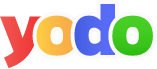
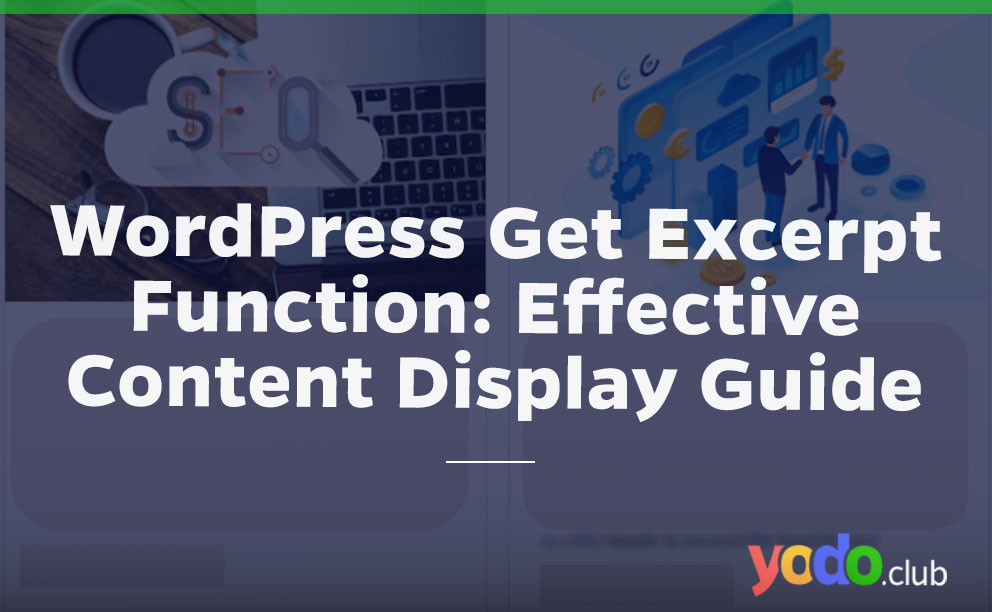
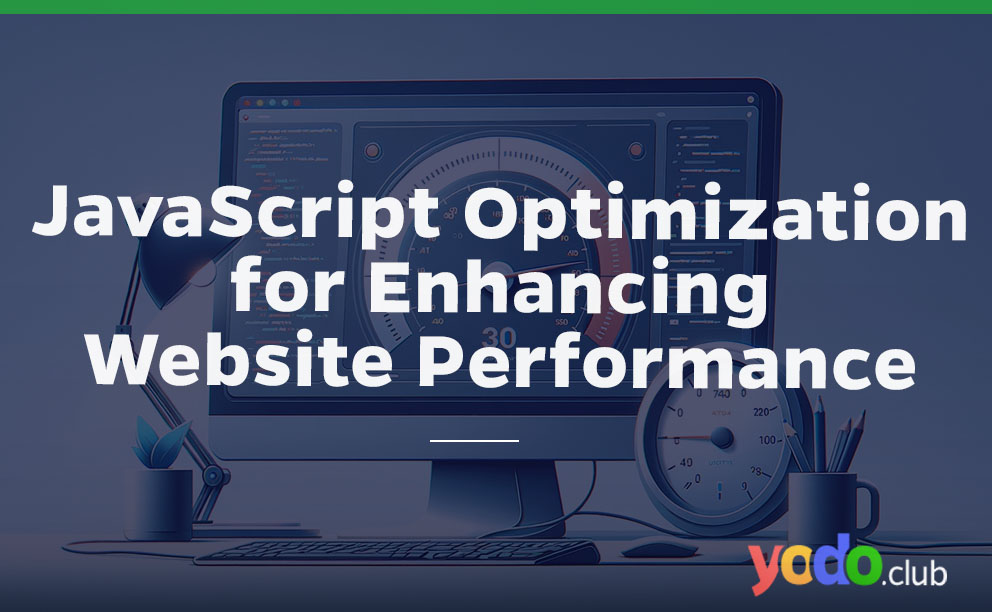
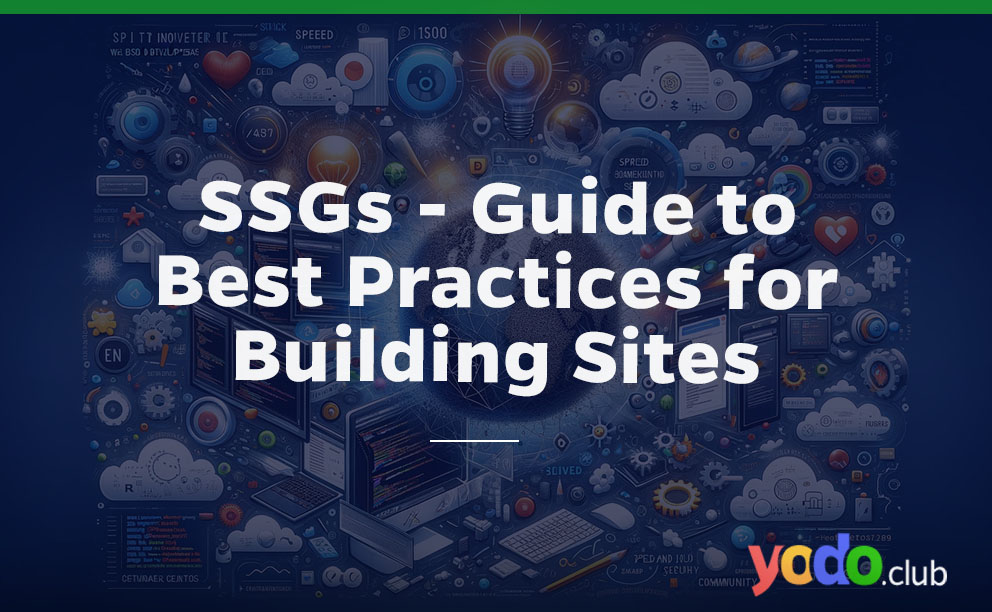
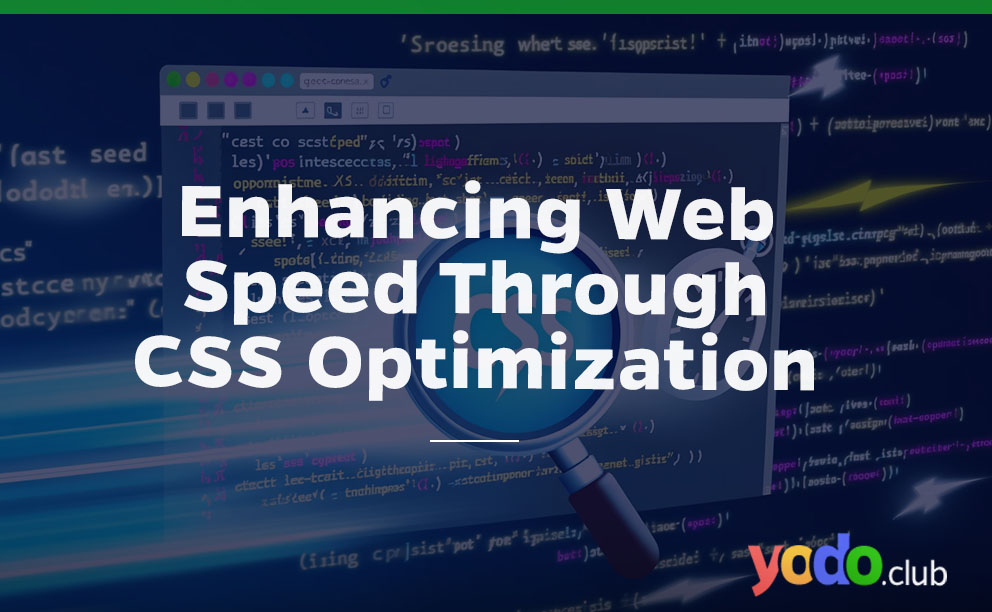

 & Passion.
& Passion.