Menu
- Our Process
- Services
Web / App Designs
Web Development
One-Page Seo
Funnels
- Technologies
- About us
- Blog
Our Creativity helps grow your business, achieve your goals and build your brand.
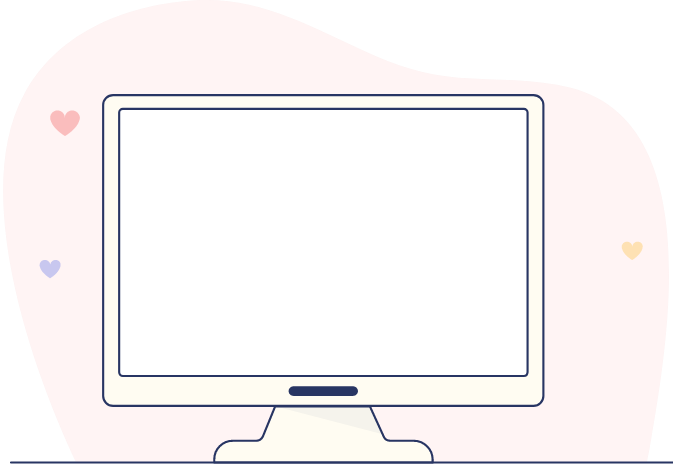


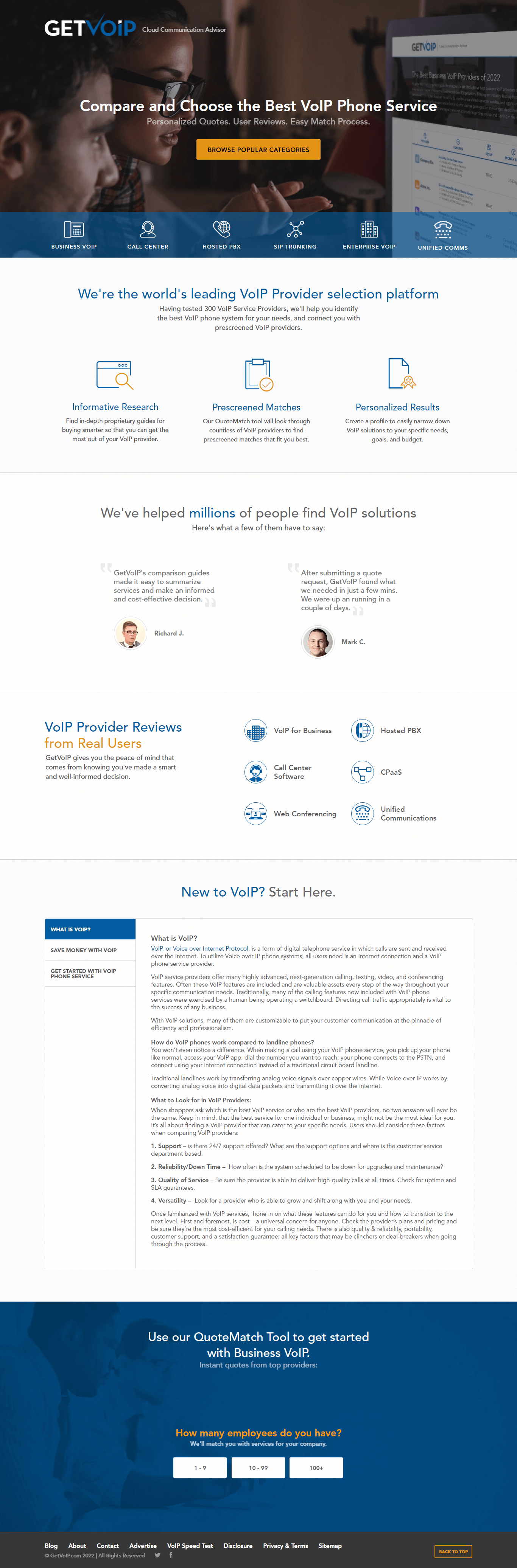

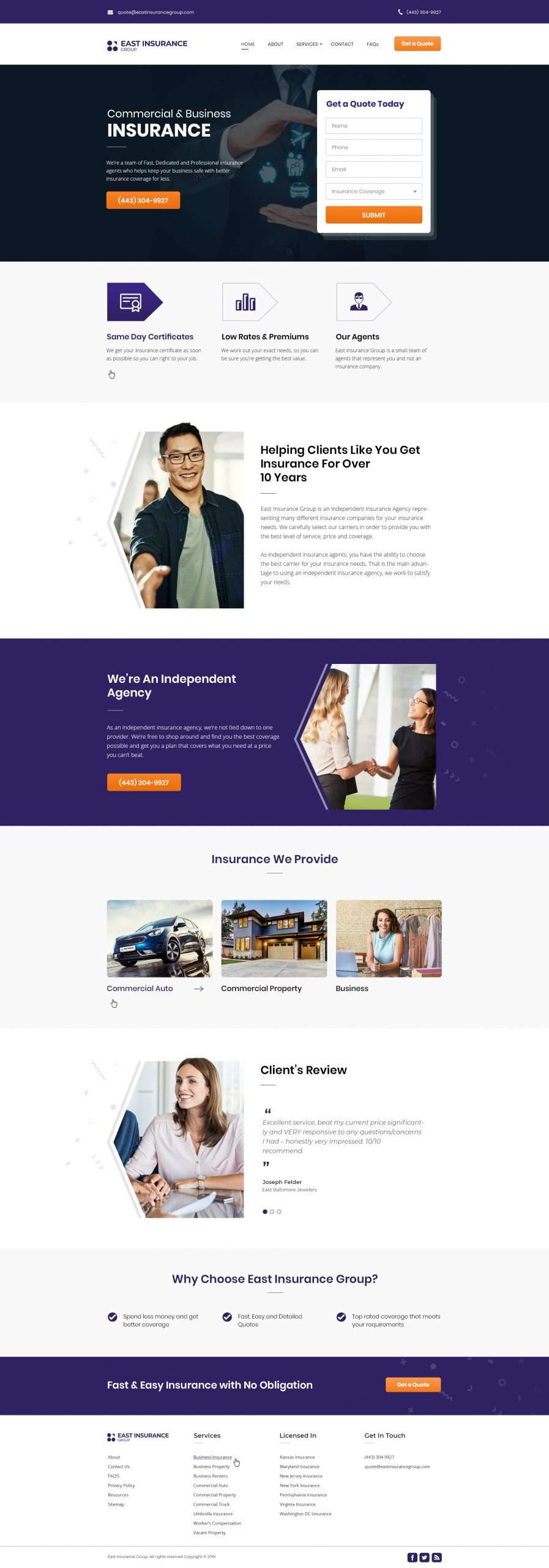

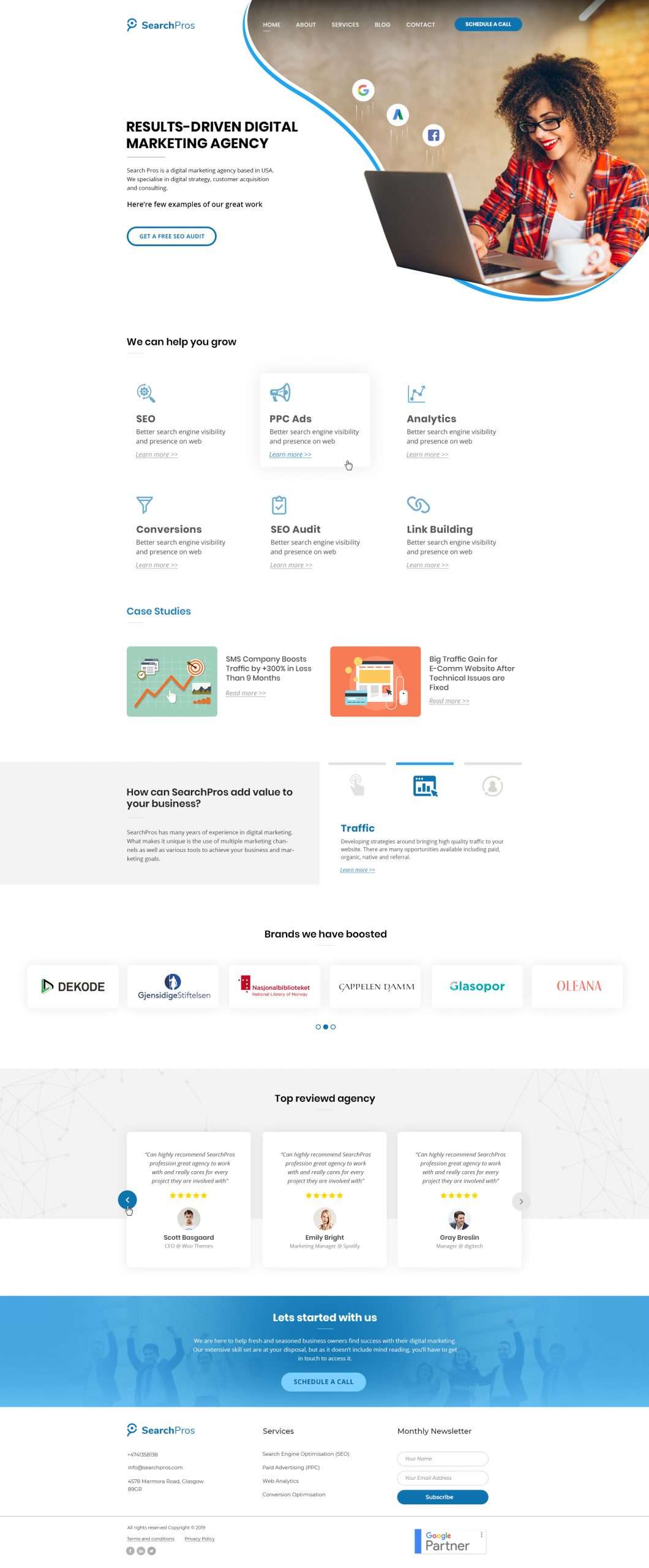
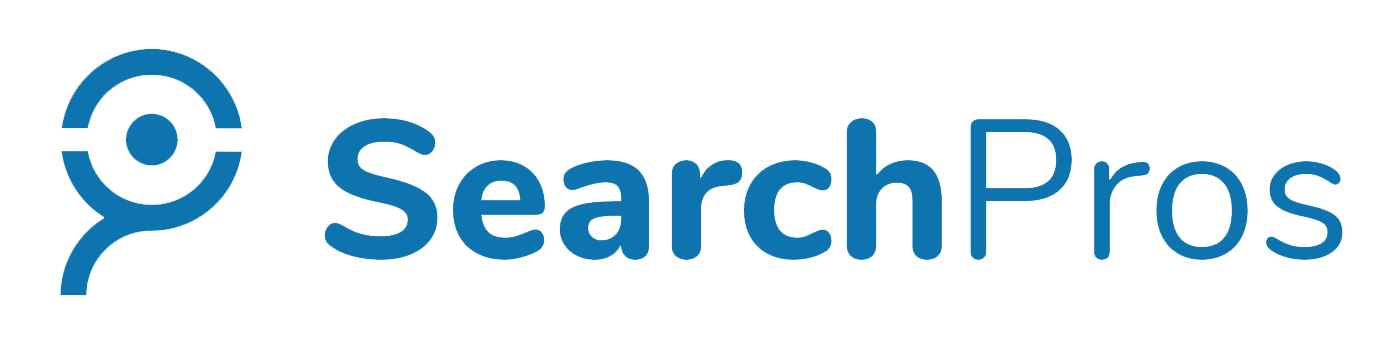
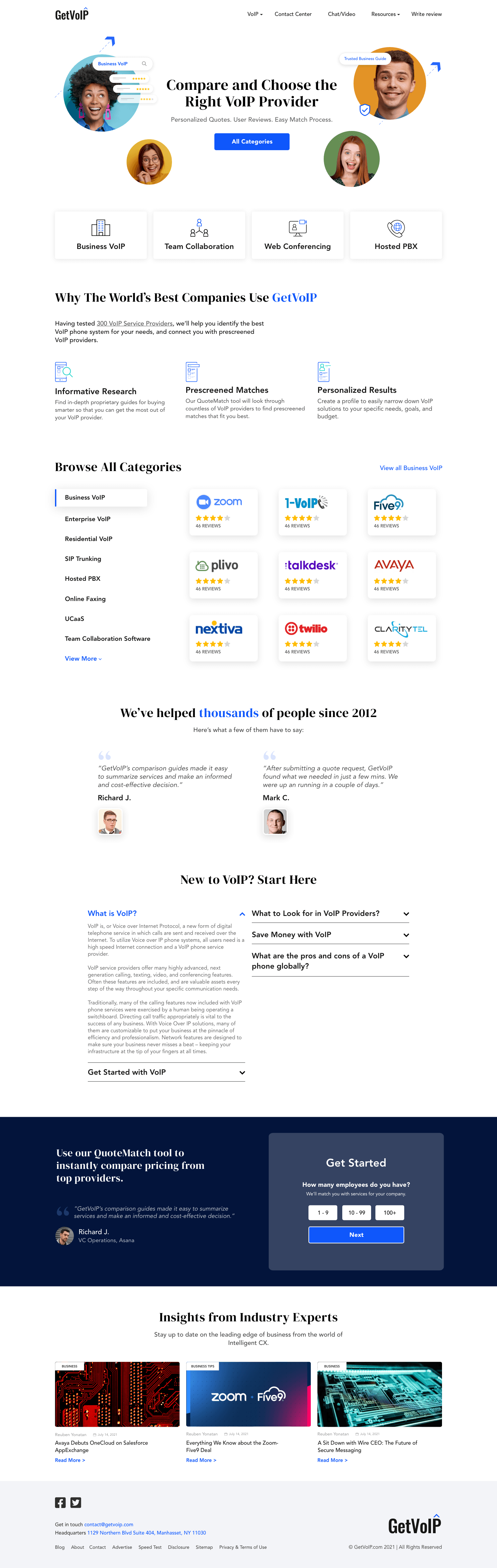

We bring our 20 years of experience in helping businesses by providing valuable services to our clients or customers. We do it using the latest technologies, creating an edge for competitors boosting the business in the market.

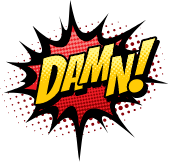



Your expertise is in your business. We spend time with you during the discovery phase to learn about your company culture, your users, and your business goals. This is the information that drives your online success plan forward.

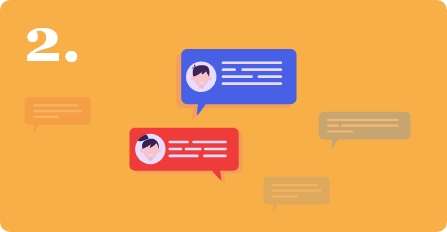
Our system is designed tomake communication between you and YODO easy and hassle-free. You’ll always know the status of your project, and we will work as partners in the process. Great communication is what makes this possible, and we make sure to use the best technology available to assist in the communication process.


Our primary goal is to ensure your business success and your overall satisfaction. We do this by combining our high level of creative design, years of marketing experience, and a commitment to always deliver a site that you’ll not only be proud to show off, but will actually propel your business forward in meaningful ways.
We aren’t like those other web design shops that simply churn out cookie-cutter designs, without any real care for their clients. We are different. When our innovative web design and development meets your vision and goals, ground-breaking business growth flourishes. Our clients trust that we’ll use the knowledge we have in these areas to create a unique and success-oriented website that meets their business goals.
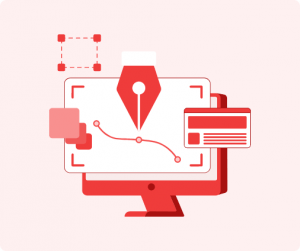

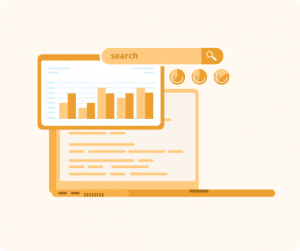
Creative, responsive, and beautiful – with a strong focus on conversion
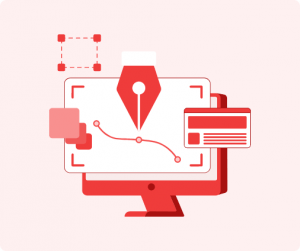
Commitment to secure, modern code development that is fast and robust

We deliver great content on a fast site that is built on top of solid technical SEO.
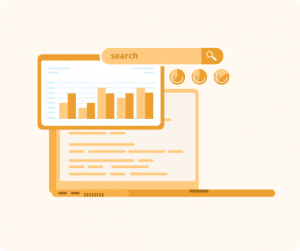
 Yodo has been my go to provider for fast, clean web design in a pinch. The level of value they provide has made them my preferred provider for designing and developing new websites and landing pages for campaigns that need assets fast.
Yodo has been my go to provider for fast, clean web design in a pinch. The level of value they provide has made them my preferred provider for designing and developing new websites and landing pages for campaigns that need assets fast. 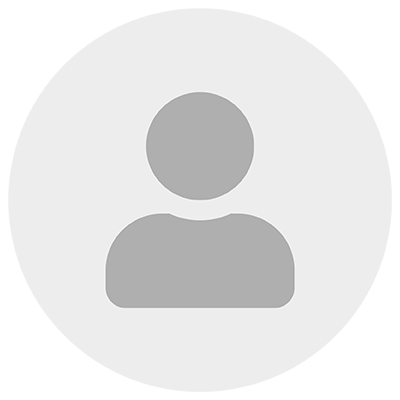
 We hired Yodo Team and worked with Usman to redesign our index page. He was very responsive in being able to make all adjustments we suggested as they came up. It was a great experience work with him!
We hired Yodo Team and worked with Usman to redesign our index page. He was very responsive in being able to make all adjustments we suggested as they came up. It was a great experience work with him! 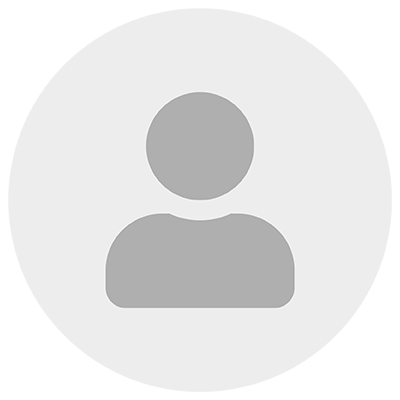
 These guys are by far the best developers I've worked with. They are responsive and need minimal direction. Stellar contractors. 100% Recommended.
These guys are by far the best developers I've worked with. They are responsive and need minimal direction. Stellar contractors. 100% Recommended. 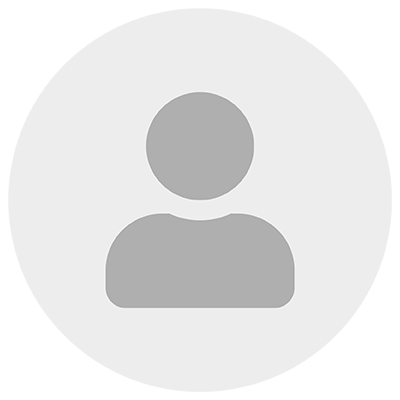
 They did a great job working within our team's tight timeline and limited budget for a website project. They responded right away to our project request and got started immediately even while we were still figuring out some details. Throughout the project, Usman was easy to communicate with, quick to respond, and always very accommodating and receptive to feedback or edits. Thanks,
They did a great job working within our team's tight timeline and limited budget for a website project. They responded right away to our project request and got started immediately even while we were still figuring out some details. Throughout the project, Usman was easy to communicate with, quick to respond, and always very accommodating and receptive to feedback or edits. Thanks, 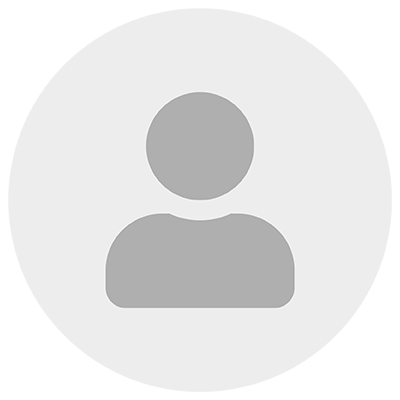
Don’t let the reasonable prices fool you. You get incredible value and amazing service at prices that won’t break the bank.
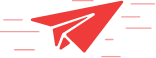
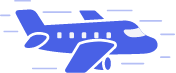
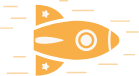
Are you ready for a website that:
Copyright 2023. All rights reserved. Made with  & Passion.
& Passion.
Trusted by 500+ Brands World Wide